What is the factory reset settings or hard reset for the Android phones?
Restoring factory settings is a feature of Android devices (phone, tablet, watch, etc). Resetting or resetting to factory values is a procedure similar to formatting computers/laptops. It allows you to delete all data and settings, clears all the information in the phone’s internal memory so that the terminal returns to its original state (leaves it as you bought it, freshly purchased).
All android devices supports factory reset which implicitly means that will also reset google account. When the settings are cleared, the default or factory settings are applied to subsequent modification by the user, but you will soon find yourself in the situation to have a google locked phone.
All applications except those preinstalled are also deleted, including your google and gmail account associated with the phone. This makes it extremely important to back up your phone before resetting it.
When is a Google factory reset required for an Android Device?
If you think you will never need to reset the android device that you have in your possession then you are wrong. First of all, it’s a good idea to reset to the factory settings from time to time so the phone to work as on the first day of use.
Yet there are plenty of reasons when the following scenarios occur, you most likely need to reset:
♦ When your phone is stolen;
♦ When you give your phone to your children/relatives and friends or sell it;
♦ When the device is locked, and Find My Phone can not unlock the Samsung mobile;
♦ When the phone or tablet refuses to work;
♦ When you mess up your phone;
♦ When an system update it only creates problems to your phone;
♦ When the android device is getting slower without reason;
♦ When the phone won’t work or turn on;
The goals of resetting a used phone include:
→Deleteing the personal data and applications. Removing an account is usually not enough to delete your personal data information.
→Solving some user-generated problems or certain system applications, or some external applications or particular updates.

Google Factory Reset
What data will be deleted?
To do this safely, we recommend backing up information data before formatting.
- Your Google Account
- Other apps and mail / gmail accounts
- Customized setup / system settings
- Custom app settings
- All downloaded applications
- Digital Rights Management (DRM) licenses, videos, movies, songs
- Music, pictures, documents and backups kept in the internal memory
How can the device can be reseted when the phone can be used?
There are several ways to do a google factory reset a android device.
The easiest way is resetting from the settings menu. At most of the phones: Settings – Backup and Reset, select Factory Data Reset. At this point you will receive detailed information about returning to factory settings state. You will be told what will be eliminated and deleted. This is the last chance to backup your phone. If you are sure of the lost data, select Reset Device.
That’s all. The phone will restart and you will have a “new” Google Phone in minutes.

Google Factory Reset Phone
How to reset the Google mobile when it’s locked?
If you can not access the Phone Settings menu, for example, if it refuses to accept your PIN, password, or fingerprint, you have at least 3 options to reset the Google Android phone, depending and on the availability of an Internet connection:
∇ If your phone is connected to the internet, you can use Find My Device – the new and improved Android Device Manager to delete all your phone data (factory reset) through your Google Account.
∇ If your phone is connected to the internet and you have a Samsung account associated with the Galaxy Series, you can use Find My Phone to unlock your phone or to reset it.
∇ If your phone is not connected to the internet, you can boot your phone in Recovery Mode and then reset it from there.
Reset your mobile throught Google – Find My Device.
Once logged in, you can find your phone. If the device is not displayed, press the round arrow to see all devices. You have three options available:
* Play sound – Rings your device at maximum volume for 5 minutes, regardless if it’s set to muted or vibrate.
* Lock – Locks your device with your PIN NUMBER, pattern, or security password. If you don’t have a lock, it is possible to specify one. To aid a person bring back your device to you, you can include a message and also mobile phone number to the lock screen.
* Erase – Completely deletes all data files within your device (although might not delete SD cards). As soon as you wipe off, Find My Device won’t work on the device.
Important:
If you locate your device after erasing, you will most probably need your Google Account password to use it again and you will need to bypass google account lock on that android version.
Google has Find My Device also on Google Play. You can use the app on other devices to reset the android google phone. It works the same as the PC version.
Reset Phone through Recovery mode
If your phone is not connected to the Internet and you can not access the Google phone Settings menu, then you need to boot into Recovery mode.
Once in this mode different types of phones have different key combinations, but generally the most common method is: select Wipe data / factory reset by pressing the volume keys and the Power key for OK. After confirmation, the android mobile will reset immediately. It will take a few minutes and after the reset is complete, the phone will be restarted in normal mode and you will have a “new” Google mobile.
Can I reset the Google Phone to a previous version of Android?
Yes, there is a possibility to return to a previous version of Android.
When resetting the android mobile, the factory condition means the last ROM installed on your phone. That means you will not return exactly to the state where the phone was when you bought it, if for example an OTA update from android 7 to 8 was made, then you will go after factory reset to android 8.
Installing an inappropriate ROM (eg For another region) may make the phone unusable /bricking and lead to loss of warranty. If you want previous versions of Android to bypass gmail login verification, you need to turn to this SECTION and find an appropriate solution. So bypass google verify an account you have to downgrade your phone to a previous version of the Android OS.
Why does a Android Phone request the Google account associated with the device before returning to factory settings?
Android Lollipop 5.1 has introduced a new feature: device protection (anti-theft) or Factory Reset Protection. It is necessary to check the owner of the device using the associate Google account. You can not skip this step unless you download the appropriate programs, so first download bypass google account apk tools in order to override google verification after reset.
This FRP feature is enabled by default if:
1. There are several Google accounts on the device before resetting.
2. The security mode to unlock the phone is not set to “none” or “swipe” before resetting.
If you modify your Google Account, that account can not be used to verify your identity to avoid resetting the product without consent (eg if stolen).
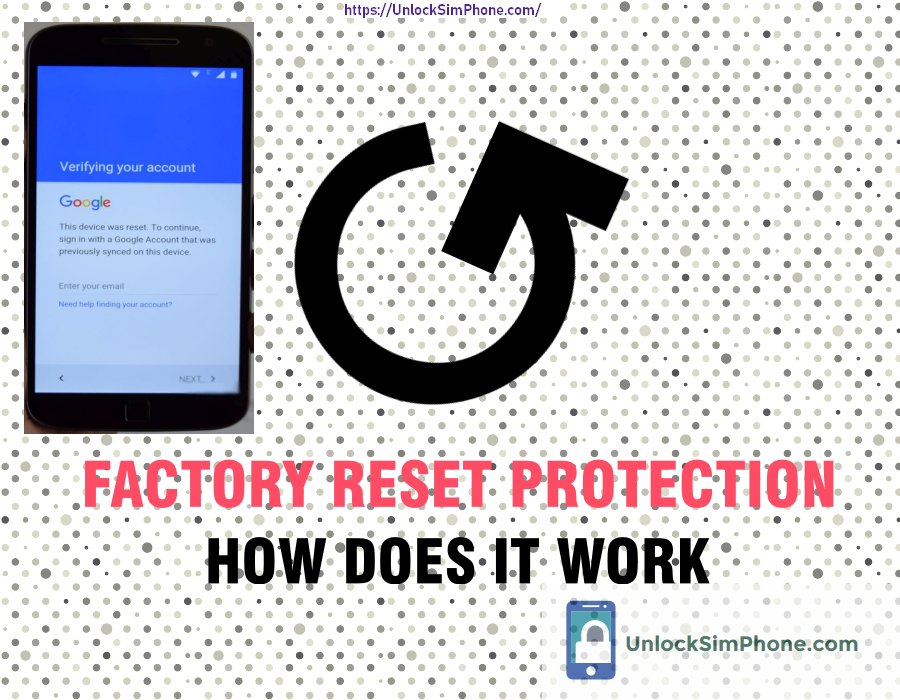
Bypass Gmail Account
Bypass gmail account
"This Device Was Reset, to Continue, Sing in with a google account, that was previously synced on this device"
If you have phone which when you turn it on will show the above message, it means you have to enter the gmail and the password of the account from which the mobile was first initialized.
If you do not remember them, you will not be able to move any further even if you enter the email address and password of a new Google account.
There seems to be a “loophole” through which this can be solved (the method we test) to Bypass Google FRP, which we offer for download.
If you went through similar scenarios like this:
A) Your daughter’s device required to bypass google account because is locked on android and you think that the child’s phone was only good to be dumped! But after you will learn how to skip google verification then he will be happy to have it back.
B) One morning you received an update for your android 2018 mobile device and accepted this update package. Finally, the phone restarted, asking you to enter the SIM card password and the access code on the phone. If you unlock the phone every time with just the fingerprint, but you set a code when I bought the device, password that you did not use anyway. Okay, and of course not knowing what your password code is, you gave Factory Reset (reset to factory settings) from “recovery”, UP + power key volume.
Then, it went into the menu with the option you were interested in Wipe data factory reset, then -> Yes. You gave it this option, and it made there the deletion, and now you get to the first boot menu – how it comes when you buy the phone. The device asks for the account and password associated with a gmail account that was recorded on it. And here comes the problem, we do not know the password for that google account, we all know that sometimes we are making google’s account on the phone at a hurry not putting great importance on this step, or someone else has made us the google account and we lost our password, so we choose “lost password”, good so we changed it, but now the FRP problem emerges!
In successive attempts to connect, the device enters in this routine in which the phone specifies to try again later in 24h; It will show: Phone: Unlocked. FRP Locked!
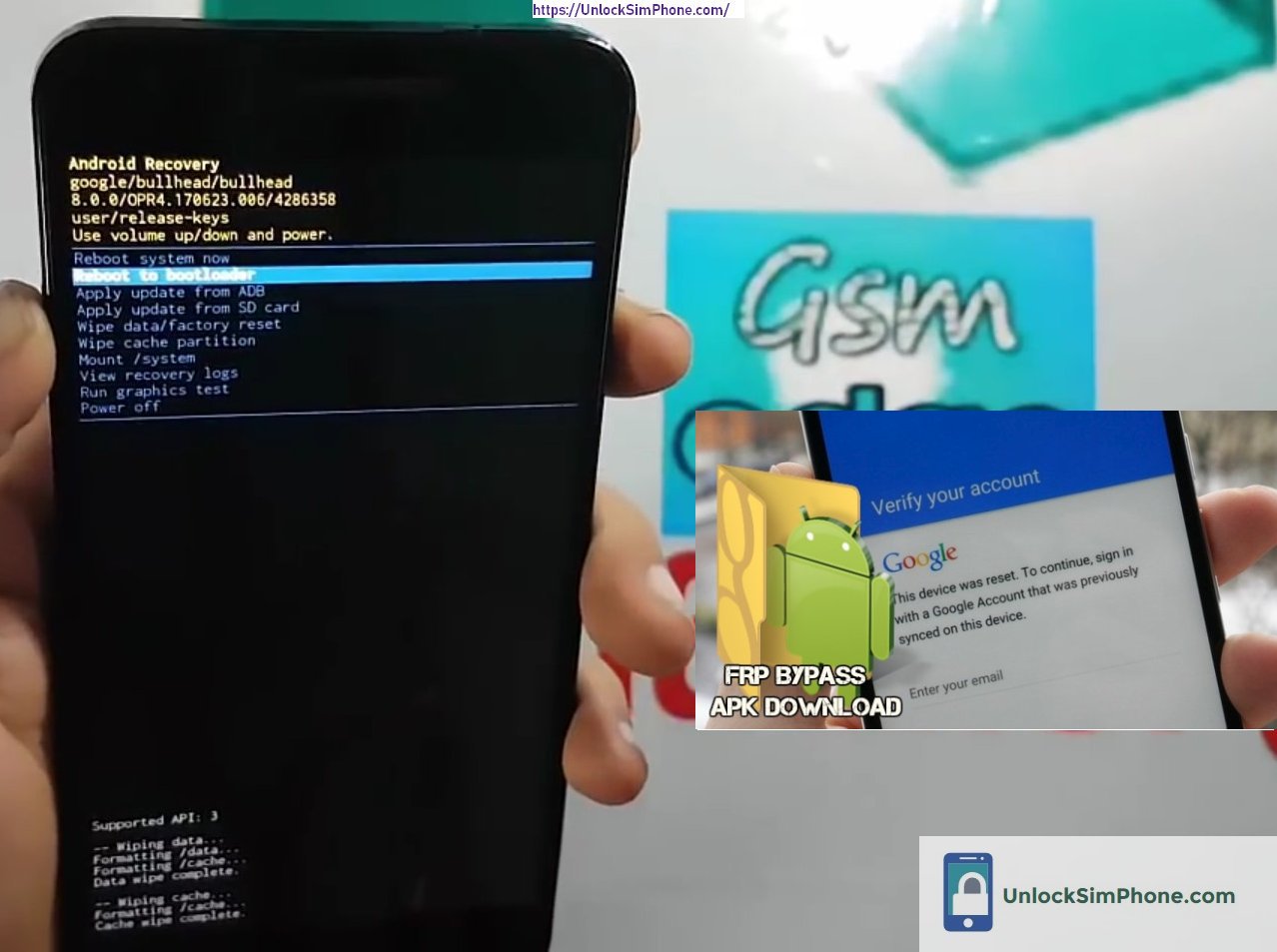
Google Bypass Verification
There are several methods to bypass gmail phone verification: with otg cable, with apk which you will download directly to your phone, with computer/laptop and more recently depending on the phone model you can skip google verification with codes.
a) First procedure: bypass gmail account with OTG cable.
1. Take the frp bypass application here;
2.Put the file on usb stick;
3. Turn on the phone;
4. Connect the stick USB through OTG CABLE;
5. You will see file manager;
6. Install the software all android frp unlock tool;
7. Next you will automatic advanced to settings;
8. Do the reset from settings;
9. Wait for the phone to restart;
10.Do the setup as a new phone.
b) The second way: android google account bypass with PC.
1. Install the MTK, Snapdragon, Kirin or Exynos drivers, depends on the device;
2. Download FRP box crack (We do not need the FRP BOX login Interface!) You can get it from: this location;
3. Install FRP Box then copy the crack and loader file into the frpbox / programfiles folder;
4. From the FRP box Loader we select the MTK/Snapdragon/Kirin/Exynos section then the Unlock/Fix subsection and select Clear setting / FRP;
5. Press the start button and connect the tablet/phone to usb ATTENTION! The device must be off (If it does not recognize it as Mediatek/Snapdragon/Kirin/Exynos preloader VCOM, while connecting it press the Vol + button);
6. The program will do its job to bypass gmail account and the message Done will appear! CAREFUL! after the “done” message must be left 5-10 minutes connected then turn it on!;
7. And VOILA! we have a google-free sign in account device!
c) The third process: remove google lock with CODES.
1. Click FRP unlock code calculator and click start button;
2. Put your Imei Number;
3. Enter the phone number if you do not know it, try the codes *#*#4636#*#* or *#*#7780#*#* ;
4. Introduce your gmail address;
5. Click start;
6.Done, next just put your android frp unlock code on your mobile.
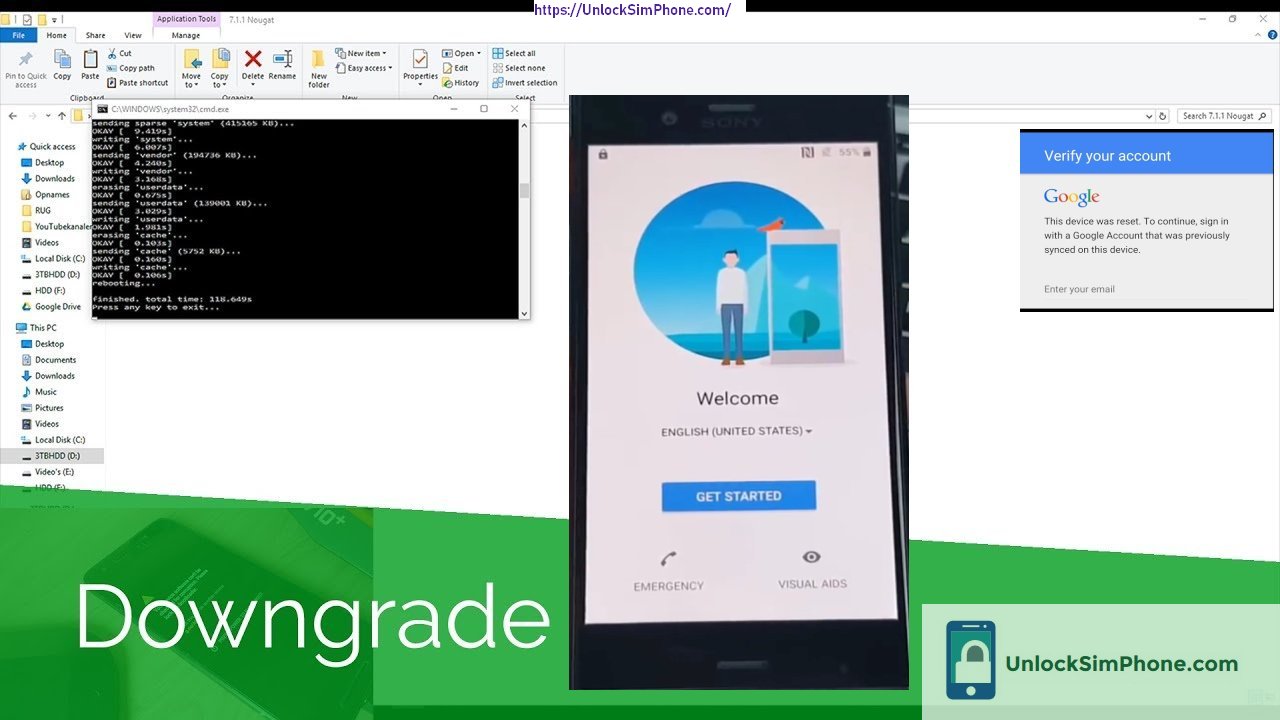
FRP Unlock APK
d) And the fourth method: how to skip google account verification with FRP APK.
1. Get the application from here;
2. Unzip the file and install the app. You will have also a few other files that you will need further using this method;
3. Take your smartphone and hold the home, power button, and the volume-down key altogether for approximately 2 – 3 secs;
4. The system will inform you regarding the new software update;
5. Push and hold the volume-up key to go to the software package upgrade page;
6. Connect your cell phone to your laptop or computer and open the FRP3 App;
7. It is going to identify your handset, select the files in their corresponding order in folder from the zip file which you saved and extracted;
8. Click on the “START” button from the app and it will begin the software update for your cellular;
9. As soon as the procedure is finish, detach the cable from cell and reboot it;
10. Next, you will need to let the upgrade to setup and wait for a couple of minutes;
11. This will unlock the lock made by the Bypass Factory Reset Protection Lock on the Custom Binary of your Samsung device also.
Hopefully that this was basically useful to you.
Mirror
Or choose a FRP unlocker that fits to your device!




This is my first time when I encountered this problem, thanks for clarifications
I love it when folks come together and share solutions. Great blog, continue the good work!
Halp me my iphone 6s apple id unlock miei number 355764075049132
I need the password to unlock the program FRP Bypass Samsung
I like to Try the android free unlock service, I undersatand that I also need VPN for some networks.